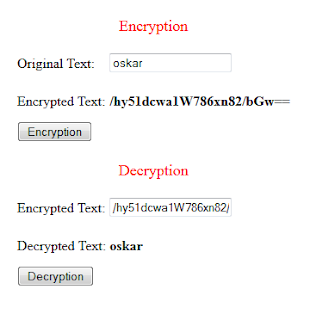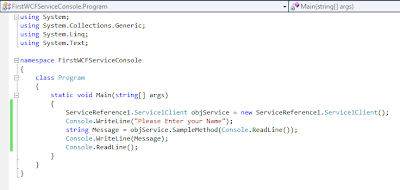Grid View Progress Bar Using Jquery.
Hi Friends,
Here i will explain you how to implement Grid View Progress Bar Using Jquery.
ON ASPX PAGE :-
Paste below Script in your head tag.
<script type="text/javascript" src="http://code.jquery.com/jquery-1.8.2.js"></script>
<script type="text/javascript">
$(function () {
$('#btnClick').click(function () {
$('#Div').fadeTo('slow', .2);
$('#Div').append('<img src="../Images/animated.gif" style="background-color:Aqua;position:fixed; top:20%; left:16%;"/></div>');
setTimeout(function () { GetData() }, 800)
})
});
function GetData() {
$.ajax({
type: "POST",
contentType: "application/json; charset=utf-8",
url: "JqueryProgressBar.aspx/filldatagrid",
data: "{}",
dataType: "json",
success: function (data) {
var theHtml = data.d;
$('#Griddiv').html(theHtml)
$('#Div').html("");
},
error: function (result) {
alert("Error");
}
});
}
</script>
Paste below code in form tag.
<div id="Div">
</div>
<input type="button" id="btnClick" value="GridView" />
<div id="Griddiv">
</div>
ON CODE BEHIND ASPX.CS :-
[WebMethod]
public static string filldatagrid()
{
GridView gv = new GridView();
System.IO.StringWriter stringWriter = new System.IO.StringWriter();
HtmlTextWriter htmlWriter = new HtmlTextWriter(stringWriter);
DataSet ds = manager.GetRecords();//Function for getting records
DataTable dt = ds.Tables[0];
gv.DataSource = dt;
gv.DataBind();
gv.RenderControl(htmlWriter);
return stringWriter.ToString();
}
CREATE A STORED PROCEDURE :-
CREATE PROCEDURE [dbo].[usp_SelectRegistration]
AS
BEGIN
SELECT Pid ,FullName,CONVERT(varchar(30),DOB,101) AS DOB,Gender
FROM form Order by Pid
END
ON BUSINESS LAYER MANAGER CLASS :- On your bussiness layer paste code below
public static DataSet GetRecords()
{
return BusinessLayer.Dataaccess.DataAccess.GetData("usp_SelectRegistration", null);
} //usp_SelectRegistration is stored procedure name //DataAccess is class in dataaccess layer //GetData is function for getting data using connection string
ON DATAACCESS LAYER :-
public static DataSet GetData(string SPName, List<SqlParameter> Parameters)
{
using (SqlConnection con = new SqlConnection(System.Configuration.ConfigurationManager.ConnectionStrings["ApplicationServices"].ConnectionString))
{
using (SqlCommand cmd = new SqlCommand())
{
cmd.CommandText = SPName;
cmd.CommandType = System.Data.CommandType.StoredProcedure;
cmd.Connection = con;
if (Parameters != null)
{
foreach (SqlParameter parameter in Parameters)
{
cmd.Parameters.Add(parameter);
}
}
con.Open();
DataSet ds = new DataSet();
SqlDataAdapter da = new SqlDataAdapter();
da.SelectCommand = cmd;
da.Fill(ds);
con.Close();
return ds;
}
}
}
ON WEB.CONFIG :- Now add connection string in your webconfig,add code below..
<connectionStrings>
<add name="ApplicationServices" connectionString="Data Source=10.1.1.1;Initial Catalog=DailyTaskoskar;Persist Security Info=True;User ID=Username;Password=Password" providerName="System.Data.SqlClient"/>
</connectionStrings>
Hi Friends,
Here i will explain you how to implement Grid View Progress Bar Using Jquery.
ON ASPX PAGE :-
Paste below Script in your head tag.
<script type="text/javascript" src="http://code.jquery.com/jquery-1.8.2.js"></script>
<script type="text/javascript">
$(function () {
$('#btnClick').click(function () {
$('#Div').fadeTo('slow', .2);
$('#Div').append('<img src="../Images/animated.gif" style="background-color:Aqua;position:fixed; top:20%; left:16%;"/></div>');
setTimeout(function () { GetData() }, 800)
})
});
function GetData() {
$.ajax({
type: "POST",
contentType: "application/json; charset=utf-8",
url: "JqueryProgressBar.aspx/filldatagrid",
data: "{}",
dataType: "json",
success: function (data) {
var theHtml = data.d;
$('#Griddiv').html(theHtml)
$('#Div').html("");
},
error: function (result) {
alert("Error");
}
});
}
</script>
Paste below code in form tag.
<div id="Div">
</div>
<input type="button" id="btnClick" value="GridView" />
<div id="Griddiv">
</div>
ON CODE BEHIND ASPX.CS :-
[WebMethod]
public static string filldatagrid()
{
GridView gv = new GridView();
System.IO.StringWriter stringWriter = new System.IO.StringWriter();
HtmlTextWriter htmlWriter = new HtmlTextWriter(stringWriter);
DataSet ds = manager.GetRecords();//Function for getting records
DataTable dt = ds.Tables[0];
gv.DataSource = dt;
gv.DataBind();
gv.RenderControl(htmlWriter);
return stringWriter.ToString();
}
CREATE A STORED PROCEDURE :-
CREATE PROCEDURE [dbo].[usp_SelectRegistration]
AS
BEGIN
SELECT Pid ,FullName,CONVERT(varchar(30),DOB,101) AS DOB,Gender
FROM form Order by Pid
END
ON BUSINESS LAYER MANAGER CLASS :- On your bussiness layer paste code below
public static DataSet GetRecords()
{
return BusinessLayer.Dataaccess.DataAccess.GetData("usp_SelectRegistration", null);
} //usp_SelectRegistration is stored procedure name //DataAccess is class in dataaccess layer //GetData is function for getting data using connection string
ON DATAACCESS LAYER :-
public static DataSet GetData(string SPName, List<SqlParameter> Parameters)
{
using (SqlConnection con = new SqlConnection(System.Configuration.ConfigurationManager.ConnectionStrings["ApplicationServices"].ConnectionString))
{
using (SqlCommand cmd = new SqlCommand())
{
cmd.CommandText = SPName;
cmd.CommandType = System.Data.CommandType.StoredProcedure;
cmd.Connection = con;
if (Parameters != null)
{
foreach (SqlParameter parameter in Parameters)
{
cmd.Parameters.Add(parameter);
}
}
con.Open();
DataSet ds = new DataSet();
SqlDataAdapter da = new SqlDataAdapter();
da.SelectCommand = cmd;
da.Fill(ds);
con.Close();
return ds;
}
}
}
ON WEB.CONFIG :- Now add connection string in your webconfig,add code below..
<connectionStrings>
<add name="ApplicationServices" connectionString="Data Source=10.1.1.1;Initial Catalog=DailyTaskoskar;Persist Security Info=True;User ID=Username;Password=Password" providerName="System.Data.SqlClient"/>
</connectionStrings>